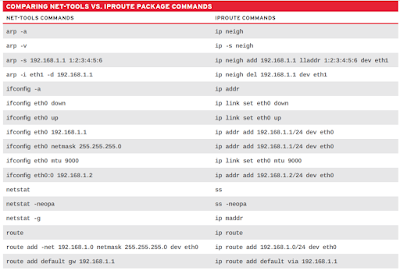Cloud Controllers will try to get Authorization via HTTP protocol from Storage Subsystems. The cloud controllers will use the cinder.conf - The information below is an Example of StoreVirtual VSA Storage backend information.
[tripleo_lefthand]
hplefthand_password=*******
hplefthand_username=*******
hplefthand_iscsi_chap_enabled=True
hplefthand_api_url=https://*.*.*.*:8081/lhos
hplefthand_debug=False
volume_driver=cinder.volume.drivers.san.hp.hp_lefthand_iscsi.HPLeftHandISCSIDriver
hplefthand_clustername=
volume_backend_name=tripleo_lefthand
NOTE: From the cloud controllers - we should be able to ping the storage subsystem. What we mention in the Cinder.conf file. In fact many storage subsystems will allow as to LOGIN with username/Password what we mention in the cinder.conf file for validation.
Example: To login to the VSA Storage Cluster
#ssh username@ -p 16022
Once the Controllers are authorized to the Storage backend, the cloud controllers will initialize the Driver. In this case it would be LEFTHAND Driver for VSA
The cloud computes (KVM, ESXi , XEN) all will establish the iscsi initiator ID via iSCSI/CHAP protocols. All the computes will register to Storage Subsystem with their hostname. The hostname will hold the CHAP ID and the Computes will have the same CHAP ID in the file - /etc/iscsi/initiatorname.iscsi
InitiatorName=iqn.1994-05.com.redhat:e52c4e5689c
Below are the screen shots of the storage subsystem
Quick Verification of Cinder volumes in openstack
Example: 1
On the Cloud Controller:
#volume Attach and Detach
nova volume-attach Virtual_Machine
nova volume-detach Virtual_Machine
On the Cloud Compute Node:
#dmesg -c
#iscsiadm -m node -o show
Example: 2
On the Cloud Controller:
glance image-list
cinder create --image-id ID --display_name=Bootable_Image 10
nova --debug boot --flavor Number --nic net-id=ID --block-device-mapping=Cinder_ID vda=:::0 VM_Name
on the Cloud Compute Node:
#dmesg -c
#iscsiadm -m node -o show
Monitor TCPDUMP iSCSI TRAFFIC on Compute Node
tcpdump -i interface port 3260
tcpdump -i any "src net *.*.*.*/24"
tcpdump -i interface "src net *.*.*.*/24"
NOTE: Interface - Will be dedicate Storage Interface e.g. vlan211 and iSCSI-Target ( iSCSI Port - 3260)